10DLC Registration for A2P SMS Brands & Campaigns
In 2021, US and Canadian mobile network operators (MNOs) created a formal process to legitimize Application-to-Person (A2P) text messaging using 10-digit long code (10DLC) phone numbers. The goal being to decrease text spam and phishing messages. All platforms capable of A2P text messaging using US or Canadian 10-Digit local phone numbers, regardless of the use case, must be approved to avoid messages from being blocked by the MNO. Failure to comply may result in financial penalties and blocking of usage by the carrier.
Approval is achieved by registering the 10-digit local phone number with a verified 10DLC brand and an approved 10DLC campaign. Brands and campaigns can both be registered within your contact center providing that your telephone provider has the appropriate APIs. The process to follow is:
Register a 10DLC brand
Create a 10DLC campaign associated with the brand
Assign a 10-digit long phone number to the campaign
Create an Agentless SMS campaign with the 10-digit long phone number assigned as the outbound caller ID
Further information relating to 10DLC, brand and campaign registration can be found here.
Before you begin
You will need:
Administrator access (Admin role) in the contact center.
The Agentless Dialer module installed in the contact center.
The List Management module installed in the contact center.
The US and Canada Compliance module.
An office hours profile (Administration > Office Hours > Profiles) and associated rules (Administration > Office Hours > Rules) that define contact center open hours.
Steps
10DLC brand registration
Before you can create a 10DLC campaign, the brand (or company) must be registered with the Campaign Registry. You only need to register a brand once. If your telephony provider has APIs available for this process, you can do this within your contact center by following the steps below.
Navigate to Administration, followed by Phone Configuration, then 10DLC and finally Brands.
Click New 10DLC Brand and select an appropriate telephony provider from those available to you in the dropdown.
In the New Brand tab:
Use Entity Type to define the legal entity the brand represents from Private Profit (private companies), Public Profit (publicly traded companies), Non-profit (charity or non-profit organizations) or Sole Proprietor.
Use Company Name to define the legal entity name for the brand. The name that you give must exactly match the brand name associated with the Employer Identification Number (EIN) / Federal Tax Identification Number provided.
Note: Only required where Entity Type is Private Profit, Public Profit or Non-profit. Not applicable where Entity Type is Sole Proprietor.Use Display Name to define the marketing or display name of the brand.
Use EIN to specify the Employer Identification Number (EIN) / Federal Tax Identification Number assigned to the legal entity name of the brand.
Note: Only required where Entity Type is Private Profit, Public Profit or Non-profit. Not applicable where Entity Type is Sole Proprietor.OPTIONAL Use Alternate Business ID Type to select an appropriate additional business identifier type from NONE (no additional identifier), DUNS (Dun & Bradstreet D-U-N-S Number), GIIN (Global Intermediary Identification Number) or LEI (Legal Entity Identifier). Alternate Business ID Type is optional and can help successful brand recognition. DUNS is particularly important when identifying non-US brands.
Note: Only required where Entity Type is Private Profit, Public Profit or Non-profit. Not applicable where Entity Type is Sole Proprietor.Use Alternate Business ID to specify the appropriate business identifier as per the selection made under Alternate Business ID Type.
Note: Only required where Entity Type is Private Profit, Public Profit or Non-profit. Not applicable where Entity Type is Sole Proprietor.Use Street, City, State, Postal Code and Country to specify the physical address of the brand.
Use Website to specify the URL of the brand website.
Note: Providing a website is optional but strongly encouraged as it increases your chances of being approved by showing legitimacy of the brand.Use Stock Symbol to specify the string of characters that identify the brand publicly-traded securities on a stock exchange.
Note: Only required where Entity Type is Public Profit. Not applicable where Entity Type is Private Profit, Sole Proprietor or Non-profit.Use Stock Exchange to specify the exchange on which the brand publicly-traded securities are traded.
Note: Only required where Entity Type is Public Profit. Not applicable where Entity Type is Private Profit, Sole Proprietor or Non-profit.Use Vertical to select a vertical or industry segment that best describes the brand.
Use Reference ID to specify the unique number / code used to reference the brand inside your organization.
Note: Mandatory when Entity Type is Sole Proprietor.Use First Name and Last Name to specify the first and last name of the brand sole proprietor.
Note: Only required where Entity Type is Sole Proprietor. Not applicable where Entity Type is Private Profit, Public Profit or Non-profit.Use Brand Relationship to define the history the brand has with the campaign service provider (CSP).
Use Email and Phone Number to specify a contact email address and phone number for the brand. The Campaign Registry requires a contact email address and phone number in case they need to verify the registration information with a representative of your company.
Click Save.
When you register a brand, one of two statuses is returned: Unverified or Verified.
If the status returned is Unverified, it means that there was an issue with registration. For example, the Company Name that you provided might not match the registered name of the company associated with the EIN provided. Revisit brand registration to verify details are correct and re-save.
Note: Some telephony providers do not permit brand editing after the initial save.If the status returned is Verified, you can begin creating 10DLC campaigns.
While you wait on brand registration to be returned the brand status is displayed as Pending in the Administration > 10DLC > Brands grid. Brand registration usually occurs quickly if all appropriate information has been provided and can be verified but can take between 2 and 4 weeks if further details are required.
Note: Click Refresh Record in the grid to refresh the registration details that are displayed.
The grid in the Admin Portal shows the following details.
Note: Where the column name is postfixed by an asterisk (*) that column remains visible if you restore default settings.
10DLC campaign creation
Once a 10DLC brand has been verified only then can you create a 10DLC campaign. Attempting to create a 10DLC campaign for an unverified brand will fail.
Navigate to Administration, followed by Phone Configuration, then 10DLC and finally Campaigns.
Click New 10DLC Campaign and select an appropriate verified brand from those available to you in the dropdown.
Note: If you select an unverified brand you will not be able to create a campaign until it has been verified.In the New Campaign tab:
Registry BrandID and Brand Name are pre populated and read-only.
Use Use Case to specify the campaign type from the following.
Use Vertical to select a vertical or industry segment that best describes the campaign.
Use Description to provide a short description for the campaign (minimum length 40 characters).
Ensure Subscriber Option contains a check mark if a campaign attribute is collecting and processing consumer opt-ins.
Note: Recipients must be opted-in as required by some MNOs.Ensure Subscriber Optout contains a check mark if a campaign attribute is collecting and processing consumer opt-outs.
Note: Support must be provided for standard opt-out commands as required by some MNOs.Ensure Subscriber Help contains a check mark if the campaign has implemented a message reply that provides recipients with how they can contact the message sender after replying with the keyword ‘HELP’.
Note: Support must be provided for standard help command as required by some MNOs.Ensure Number Pool contains a check mark if you intend to use more than 50 telephone numbers for the campaign.
Ensure Direct Lending contains a check mark if the campaign includes content related to direct lending or other loan arrangements.
Ensure Embedded Link contains a check mark if the campaign is using an embedded link of any kind.
Note: URL shorteners (bitly, tinyurl etc.) are not accepted.Ensure Embedded Phone contains a check mark if the campaign is using an embedded phone number. The only exception to this is the required HELP information contact phone number.
Ensure Affiliate Marketing contains a check mark if affiliate marketing has been used during construction of the campaign.
Ensure Age Gated contains a check mark if the campaign includes any age-gated content as defined by carrier and CTIA guidelines.
Use Sample Message 1 through Sample Message 5 to provide sample messages that represent the messages the campaign will send to recipients (minimum length 20 characters, maximum 1024 characters per message). Messages sent that do not align with the registered samples can be flagged for review. MNOs will require at least Sample Message 1.
Use Message Flow to provide a description of how a recipient opts-in to the campaign, therefore giving consent to the sender to receive their messages (maximum length 2048 characters). The call-to-action must be explicitly clear and inform the recipient of the nature of the program. If multiple opt-in methods can be used for the same campaign, you must list all of them.
MANDATORY Use Help Message to provide the campaign help message.
MANDATORY Use optinMessage to provide the campaign opt-in message (minimum length 20 characters, maximum 320 characters).
Use optinKeywords to provide the campaign opt-in keywords (maximum length 320 characters, comma separated, no spaces).
MANDATORY Use optoutMessage to provide the campaign opt-out message (minimum length 20 characters, maximum 320 characters).
Use optoutKeywords to provide the campaign opt-out keywords (maximum length 320 characters, comma separated, no spaces).
Ensure Auto Renewal contains a check mark if the campaign subscription should automatically renew.
Click Save.
The grid in the Admin Portal shows the following details.
Note: Where the column name is postfixed by an asterisk (*) that column remains visible if you restore default settings.
Assign telephone number to 10DLC campaign
Next, assign a 10 digit long telephone number to the 10DLC campaign.
Navigate to Administration, followed by Phone Configuration, and finally Telephone Numbers.
Click Settings for a telephone number provisioned under the telephony provider for which the 10DLC brand was registered (i.e. if you registered a 10DLC brand for Bandwidth, select a Bandwidth provisioned telephone number) and select 10 DLC from the context-sensitive menu.
In the Edit Phone Number modal:
Use Campaign to select an appropriate 10DLC campaign for a verified brand.
Click Save.
10DLC registration is now complete.