This guide explains the basic troubleshooting steps for when an agent cannot pass the Audio Check when logging into the Agent Experience on a Windows computer.
Typically, the following error would be seen when failing the Audio Check.
 |  |
Windows 10
Confirm the headset microphone and speakers are configured and working locally on the machine

3. In the Sound Settings pop up window, ensure that the output device is the name of your headset.
4. Ensure the input device is the name of your headset, speak into the headset and confirm the bar turns blue to show that audio is being received.

5. Now click "Device Properties

In the next screen, click "Additional device properties"

On the "Advanced" tab, uncheck "Allow applications to take exclusive control of this device".
Then click OK.

Windows 11
Confirm the headset microphone and speakers are configured and working locally on the machine

3. In the Sound Settings pop up window, ensure that the output device is the name of your headset.
4. Ensure the input device is the name of your headset - click the arrow and then "Start test" and speak into the headset and confirm the bar turns black to show that audio is being received.

Disable Exclusive mode in Windows.
In the taskbar Search: Type Control Panel., and select the Control Panel. Select Hardware and Sound.
Then click "Sound"

There are two tabs we will need to do this on, Playback and Recording.
Under both these tabs will be your device, right click it and go to Properties.
Navigate to the "Advanced" tab and uncheck "Allow applications to take exclusive control of this device".
Then click OK.

Repeat these steps with the recording Tab as well for your device.

Station Settings
It is also important to ensure that the input, output, and notification output devices selected in the Agent Experience Station Settings are the actual devices, and NOT the "Default" or "Communications" options.

| Author: Dejan Tomic |